Create a Translation App with Amazon Translate: A Step-by-Step Guide
Introduction:
In today’s globalized world, language barriers can impede communication, limiting the reach of applications and content. Amazon Translate is a powerful service that offers language translation capabilities with deep learning models, enabling businesses and developers to create applications that can break through language barriers. This guide will walk you through the creation of a translation app with Amazon Translate.
Step 1: Set Up Your AWS Account
Before you can start using Amazon Translate, you need an AWS account. If you don’t have one, follow these steps:
Go to the AWS sign-up page and create an account.
Once your account is set up, navigate to the AWS Management Console.
Step 2: Enable Amazon Translate
To enable Amazon Translate:
In the AWS Management Console, search for "Amazon Translate" in the services search bar.
Click on the Amazon Translate link to ensure the service is available in your AWS region.
Step 3: Create an IAM Role
Amazon Translate requires an IAM role to interact with your resources:
Go to the IAM Management Console and create a new role.
Choose “AWS service” and select “Lambda” (if you are using Lambda for your app) or any other service depending on your architecture.
Attach policies that allow Amazon Translate and any necessary services (like S3 or API Gateway).
Complete the IAM role setup and save it.
Step 4: Set Up AWS Lambda Function (Optional)
If you want to create a serverless app, you can use AWS Lambda to interact with Amazon Translate:
Go to the Lambda service in the AWS Console and click "Create function."
Choose “Author from scratch,” give your function a name, and select the IAM role you created earlier.
Use the AWS SDK (Boto3 for Python or Node.js) to call Amazon Translate from your Lambda function. Here’s an example code in Python:
import boto3
def lambda_handler(event, context):
translate = boto3.client('translate')
result = translate.translate_text(
Text='Hello, world!',
SourceLanguageCode='en',
TargetLanguageCode='es'
)
return result['TranslatedText']
Step 5: Set Up API Gateway (Optional)
To make your translation service available to users, create an API with AWS API Gateway:
In the AWS Console, go to API Gateway and create a new REST API.
Create a new resource and method (POST).
Link the API Gateway method to your Lambda function.
Deploy your API.
Step 6: Design the Frontend of Your Translation App
Design a simple frontend (HTML, CSS, and JavaScript) where users can input text for translation:
<!DOCTYPE html>
<html lang="en">
<head>
<meta charset="UTF-8">
<meta name="viewport" content="width=device-width, initial-scale=1.0">
<title>Translation App</title>
</head>
<body>
<h1>Language Translator</h1>
<textarea id="inputText" placeholder="Enter text to translate"></textarea><br>
<button onclick="translateText()">Translate</button>
<p id="outputText"></p>
<script>
async function translateText() {
const text = document.getElementById('inputText').value;
const response = await fetch('<API_GATEWAY_URL>', {
method: 'POST',
headers: {
'Content-Type': 'application/json'
},
body: JSON.stringify({ text: text })
});
const result = await response.json();
document.getElementById('outputText').innerText = result.translatedText;
}
</script>
</body>
</html>
Step 7: Test Your Translation App
After setting up your frontend, test the translation functionality by entering text and checking if it gets translated correctly.
Ensure that your API Gateway and Lambda function are working as expected.
Step 8: Monitor and Scale Your Application
Once your translation app is up and running, you can monitor its usage and scale your infrastructure based on demand:
Use AWS CloudWatch to monitor Lambda function execution and track errors or performance metrics.
Set up AWS Auto Scaling for any EC2 or containerized components if necessary.
Congratulations! You've successfully created a translation app with Amazon Translate. This app can help your users communicate across different languages, breaking down barriers and enhancing global accessibility.
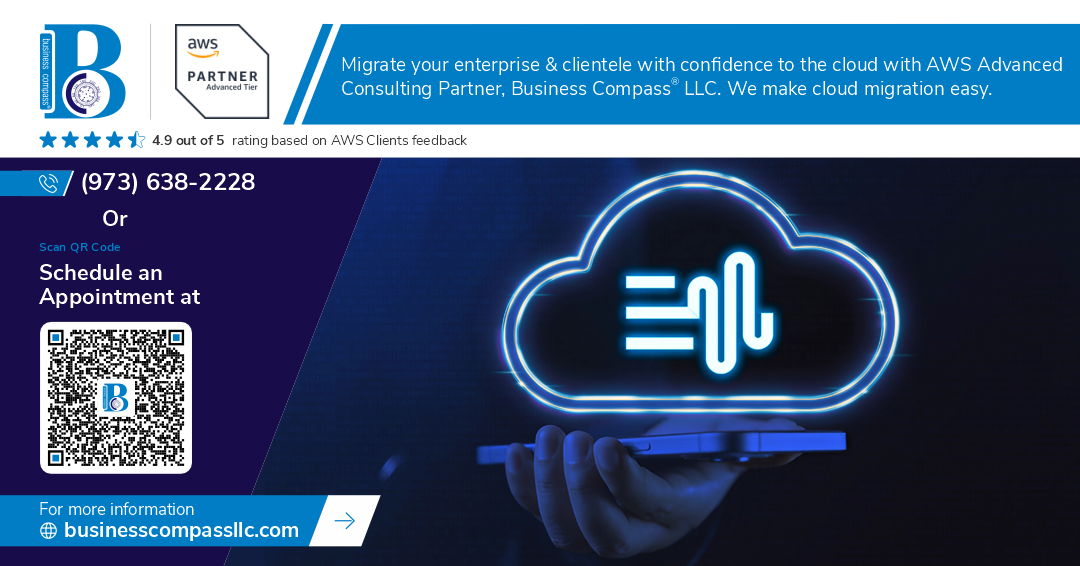
Comments
Post a Comment