Getting Started with AWS EC2: A Beginner’s Step-by-Step Guide to Launching Your First Server
Launching your first cloud server can seem intimidating, but with Amazon Web Services (AWS) and its powerful EC2 (Elastic Compute Cloud) service, it's more accessible than ever. This guide walks you through the steps of launching an EC2 instance — from setting up your account to logging into your first virtual server.
What Is AWS EC2?
Amazon EC2 is a web service that provides secure, resizable compute capacity in the cloud. It’s designed to make web-scale computing easier for developers by allowing them to run virtual machines—known as “instances”—that they can configure based on their needs.
Prerequisites
Before launching your first EC2 instance, ensure you have the following:
An AWS account
A valid payment method linked
Basic familiarity with cloud concepts (optional but helpful)
Step-by-Step: Launch Your First EC2 Instance
1. Sign in to the AWS Management Console
Visit aws.amazon.com and sign in. Navigate to EC2 under the "Compute" section.
2. Click “Launch Instance”
In the EC2 Dashboard, click the Launch Instance button to start configuring your server.
3. Choose an Amazon Machine Image (AMI)
Select an Amazon Linux 2023 AMI (or another supported OS like Ubuntu). The AMI is essentially your server’s base operating system.
4. Choose an Instance Type
The t2.micro instance (eligible for the free tier) is a great starting point for beginners. It’s lightweight but sufficient for small experiments and learning.
5. Configure Instance Settings
You can leave most settings at their default for a basic launch. Advanced users can adjust networking, IAM roles, or shutdown behavior.
6. Add Storage
The default 8 GB general-purpose SSD is usually enough for starters. You can scale storage as needed later.
7. Add Tags (Optional)
Tags are key-value pairs used for identification and organization (e.g., Name: MyFirstServer).
8. Configure Security Group
Security groups act like virtual firewalls. For SSH access, allow TCP port 22 from your IP. Later, you can add rules for HTTP (port 80) or HTTPS (port 443).
9. Create or Select a Key Pair
Create a new key pair (e.g., ec2-keypair.pem) and download it. This key is used to connect securely to your server via SSH.
10. Launch Your Instance
Review all settings and click Launch. After a few moments, your instance will be running.
Connect to Your Instance
To connect:
chmod 400 ec2-keypair.pem
ssh -i "ec2-keypair.pem" ec2-user@<your-public-ip>
Replace <your-public-ip> with the instance’s public IP address from the EC2 console.
Tips for Beginners
Stop vs. Terminate: Stopping an instance halts it but retains data. Terminating deletes it permanently.
Use CloudWatch for basic monitoring.
Regularly back up important data using snapshots or Amazon S3.
Final Thoughts
Launching an EC2 instance is your gateway to the AWS cloud. Whether hosting a website, building an app backend, or learning DevOps, EC2 provides the flexibility and scalability you need to grow. Mastering it opens up endless opportunities in cloud computing.
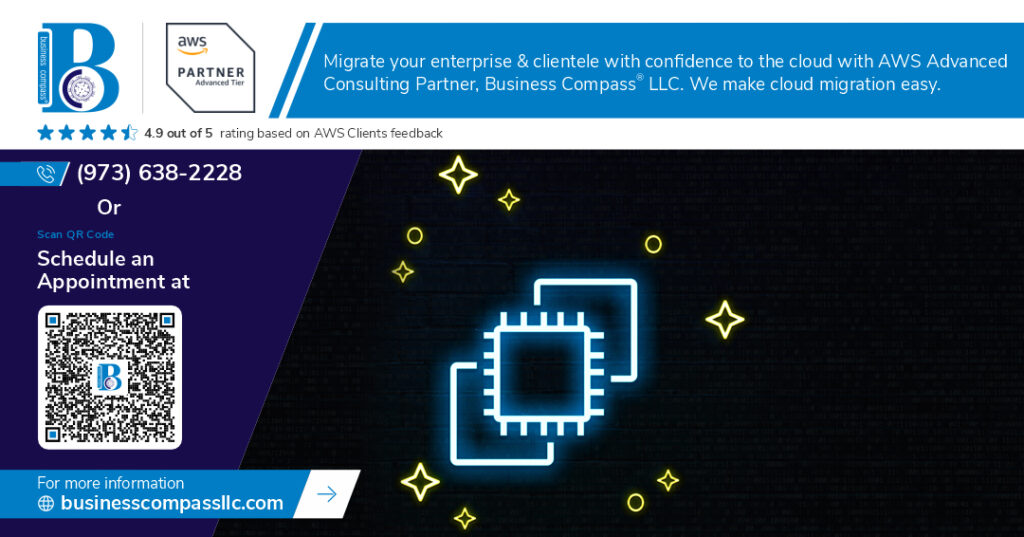
Comments
Post a Comment