Dockerizing Your Chat-GPT Clone: A Complete Step-by-Step Guide
In the world of application deployment, Docker has revolutionized the process with its ability to package applications into containers. This tutorial will walk you through how to Dockerize your Chat-GPT clone, enabling a seamless, scalable, and portable deployment.
Introduction to Dockerization: Understanding the Benefits of Containerization
Dockerization refers to packaging an application and its dependencies into a container. Containers isolate the environment, ensuring the application runs consistently across different systems. By Dockerizing your Chat-GPT clone, you:
Improve portability: Your application can run in any environment where Docker is available.
Simplify deployment: No more manual setup of dependencies.
Enhance scalability: Easily replicate and scale containers.
Ensure isolation: Prevent conflicts between dependencies on the same system.
Preparing for Dockerization: Installing Docker and Setting Up Your Project Directory
Step 1: Install Docker
Before getting started, ensure Docker is installed on your local machine.
For macOS:
brew install --cask docker
For Ubuntu:
sudo apt-get update
sudo apt-get install docker-ce docker-ce-cli containerd.io
For Windows, install Docker Desktop from the official Docker site.
Step 2: Set Up Your Project Directory
Next, create a directory for your Chat-GPT clone project if you haven't already:
mkdir chatgpt-clone
cd chatgpt-clone
In this directory, you’ll store your code and Docker configuration.
Integrating Your Code: Cloning Your Chat-GPT Clone Repository
Assuming you already have a repository for your Chat-GPT clone, you can clone it into your project directory:
git clone https://github.com/yourusername/chatgpt-clone.git
cd chatgpt-clone
Ensure the repository contains the necessary files, such as the application code, configuration files, and dependency requirements.
Creating the Dockerfile: Defining the Container Environment and Dependencies
A Dockerfile is a script that contains instructions on how to build a Docker image. Create a Dockerfile in your project directory:
touch Dockerfile
Open the Dockerfile in your editor and define the necessary environment:
# Use an official Python runtime as a parent image
FROM python:3.10-slim
# Set the working directory in the container
WORKDIR /app
# Copy the current directory contents into the container at /app
COPY . /app
# Install any needed packages specified in requirements.txt
RUN pip install --no-cache-dir -r requirements.txt
# Make port 5000 available to the world outside this container
EXPOSE 5000
# Define environment variable
ENV FLASK_APP=app.py
# Run the command to start the app
CMD ["flask", "run", "--host=0.0.0.0"]
This Dockerfile will:
Use Python 3.10 as the base image.
Set the working directory to /app.
Copy your application code into the container.
Install the Python packages listed in requirements.txt.
Expose port 5000 for Flask (or any other web framework you use).
Run the Flask app.
Building and Running Your Docker Image: Executing the Dockerization Process
Step 1: Build Your Docker Image
In your project directory, build the Docker image by running the following command:
docker build -t chatgpt-clone .
Here, chatgpt-clone is the name of the Docker image you're building.
Step 2: Run the Docker Container
Once the image is built, you can run the container with the following command:
docker run -d -p 5000:5000 chatgpt-clone
This command runs your application in detached mode (-d) and maps port 5000 of the container to port 5000 on your local machine.
Testing Your Dockerized Application: Ensuring Accessibility and Functionality
Once the container is running, visit http://localhost:5000 in your web browser. If everything is configured correctly, you should see your Chat-GPT clone interface.
Step 1: Verify Container Status
Use the following command to check the status of your running container:
docker ps
This command lists all running containers and ensures your Chat-GPT clone container is up.
Step 2: Inspect Logs
If you encounter any issues, view the logs of the running container with:
docker logs <container_id>
This can help identify any errors related to missing dependencies or incorrect configuration.
Conclusion
Dockerizing your Chat-GPT clone is a game-changer in terms of deployment and scalability. By containerizing your application, you can ensure it runs consistently across different environments, simplify the deployment process, and make scaling a breeze.
References
Docker tutorial for AWS Cloud9
Deploy Docker Containers on Amazon ECS
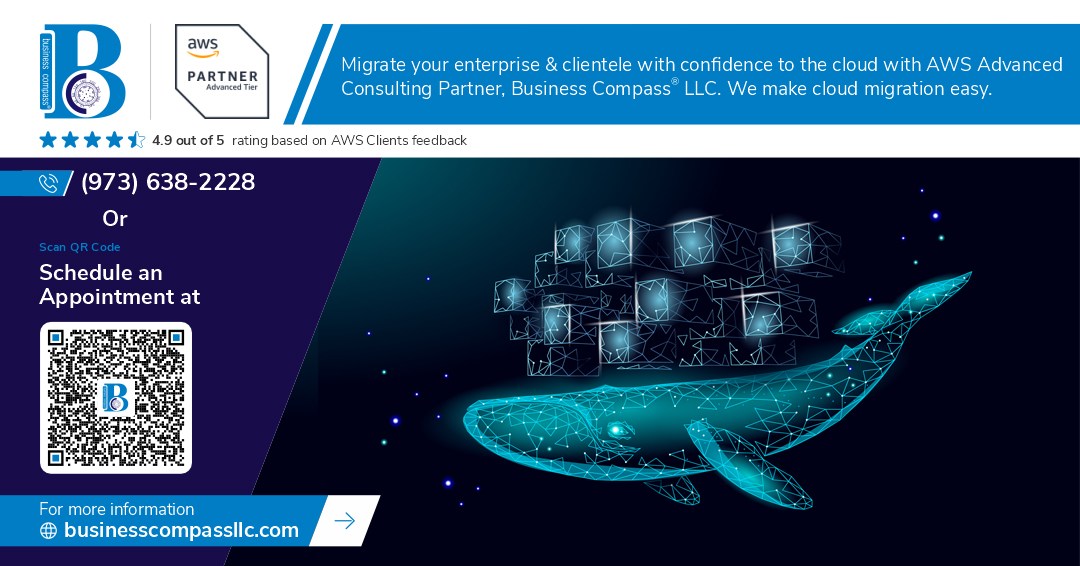
Comments
Post a Comment